How to Export RGB file to CMYK PDF in Indesign
- Hashin Jung

- Nov 28, 2022
- 1 min read
It's always happen that your image resources are mixed - RGB and CMYK on your InDesign working file.
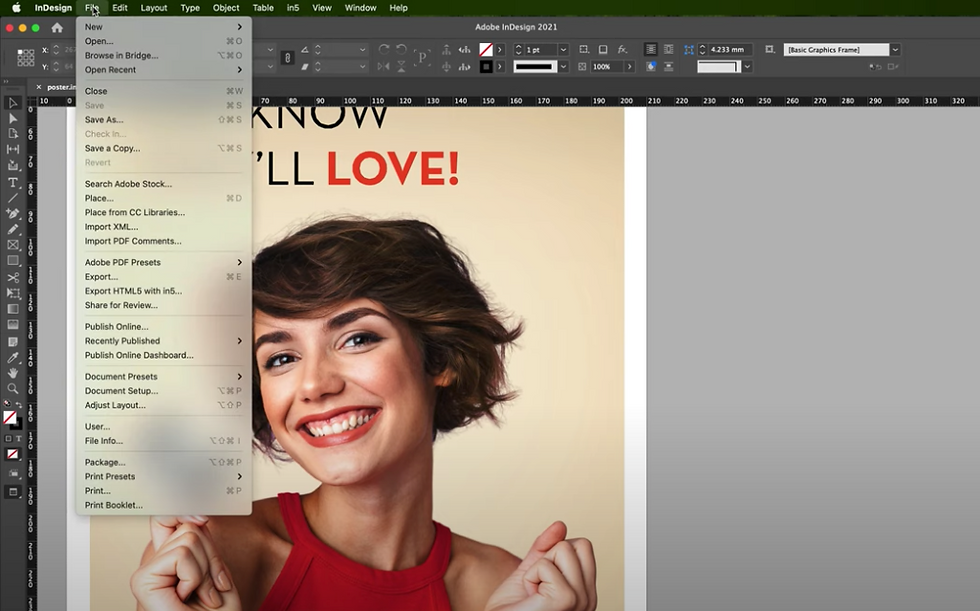
To create a print-ready PDF file, it's essential that all your image files are CMYK file.
You can simply tick the box and make CMYK print-ready file on InDesign.
Go to File - Export (command + E), then the window will pop up.
Go to Format, choose "Adobe PDF (Print), click Save
Export Adobe PDF window will pop up
Go to Output - Choose Convert to Destination
Choose U.S. Web Coasted (SWOP) v2
Export
Comments